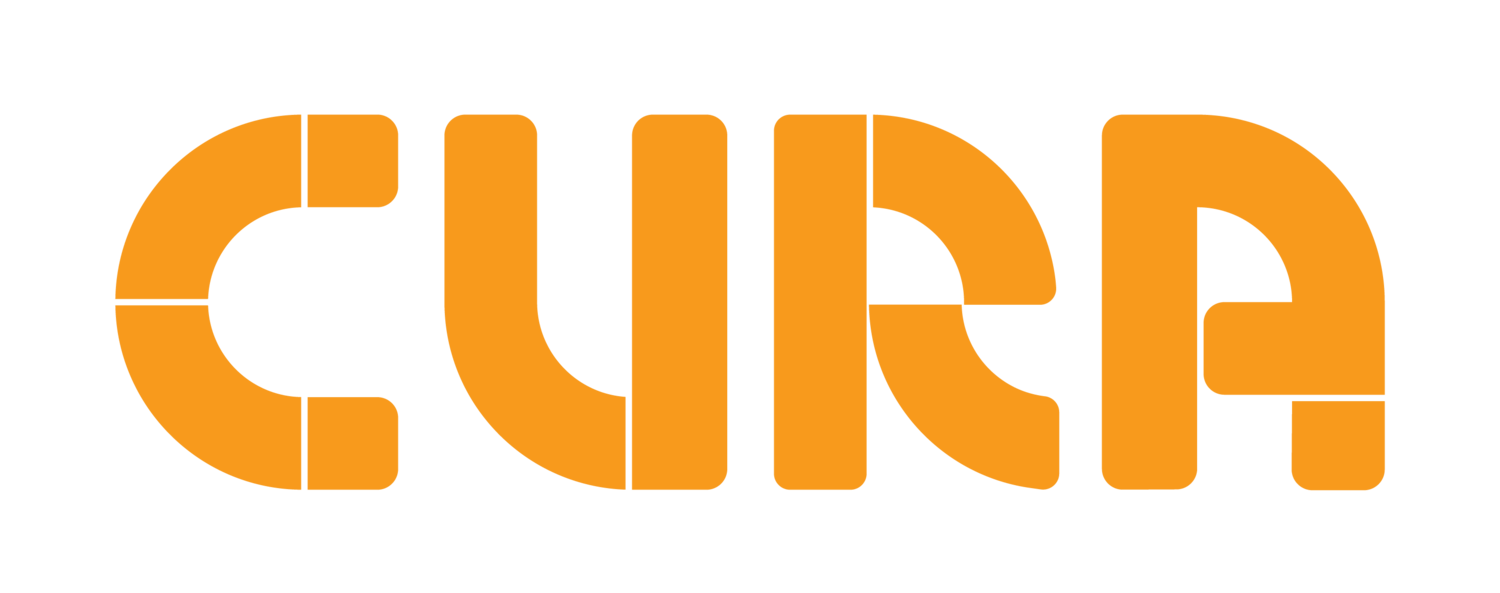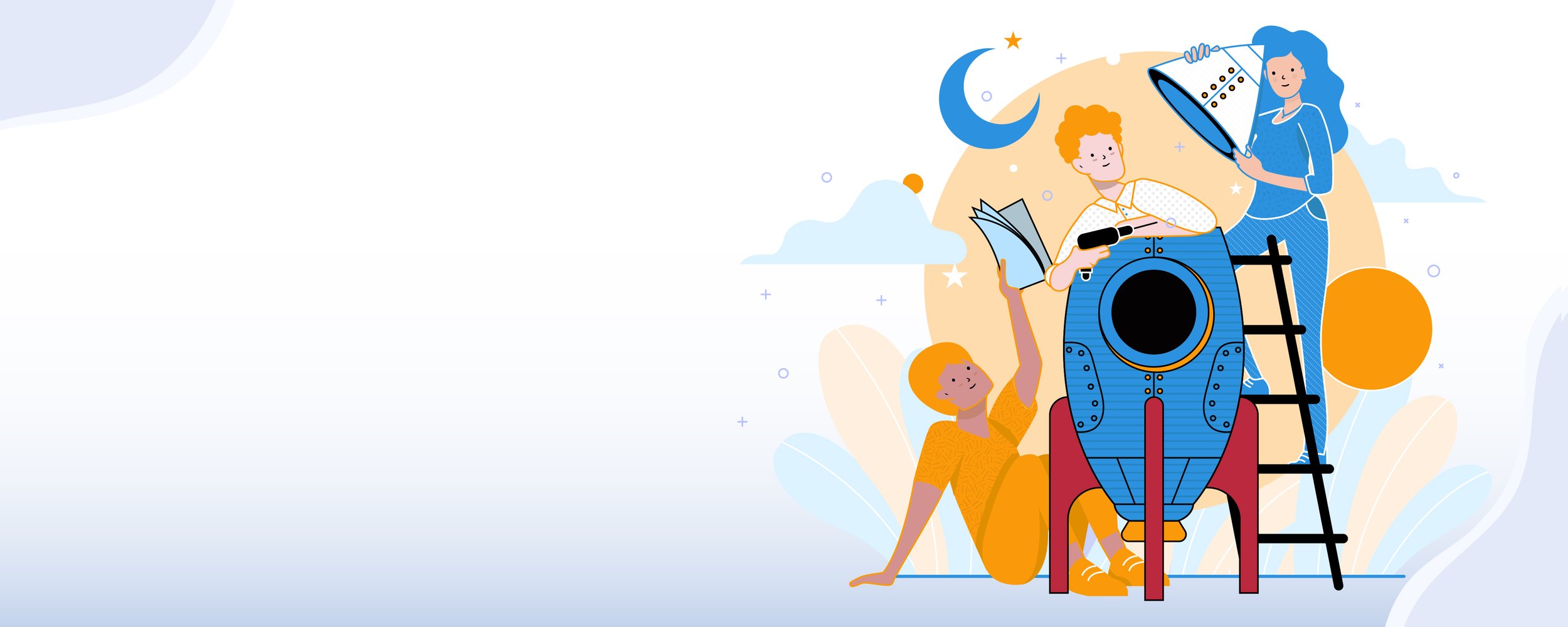
Editing units
You can now make Cura units your own, in any way you want.
Here’s how.
How to edit Cura content
Select a unit from the Explore page. Choose Edit Course from the overview tile which pops up
Label your course. You’ll see the course home page open in a new tab
Once you’re in the course home page, you can click Edit Course. You’ll be able to hide or delete lessons and add, edit, or delete content, questions, and rubrics from within a lesson
Your changes will autosave. Each time you save a change, you’ll see a preview of how these changes will look for students
How to edit Cura’s assessment rubrics
If you add question or table content blocks, you’ll have the option to associate a rubric with them. Use the toggle to decide whether or not you want this task to be assessable.
You have the option of adding or editing the curriculum codes and the content descriptior/standard associated with each rubric. Use this to communicate to students which skill or knowledge outcome they’re being assessed on.
You can add or edit the rubric levels and the score for that assessment. This will be visible to students. We therefore recommend phrasing the levels in student-centred language (for example, using ‘I can’ to start the rubric level descriptor). Note that if you change the number of levels in a rubric, you’ll wipe any existing level descriptors.
You can add multiple rubrics (if you want to assess multiple skills or pieces of content knowledge) by adding a second rubric block under an existing question or table block.
The markbook and progress dashboard for the unit will automatically update once you’ve saved changes to a rubric.
How to create different versions of the same Cura unit for student differentiation
Make as many different versions of a unit as you want. Allocate them to separate classroom teachers or student groups.
Duplicate an edited unit in the My Courses page
Make any changes you’d like
Share units with other teachers at your school in the Classroom Management page. They will then be able to make their own edits
Share units with student groups of your choice. Full classes, smaller groups, or cross-class groups - it’s up to you